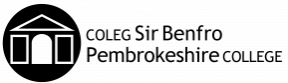Develop good learning habits
What does it mean?
Bring Your Own Device. This is a wireless enabled electronic computer/device that is useful for making learning progress. Many studies have shown that giving learners access to a device that can be used at home and college improves many areas of study and can enhance learning. The continuity of working on a device that moves with you helps learners to access learning and make better use of their time.
Learners at our College have a wide range of needs in ICT depending on the interest in our specialism.
We provide all the software and hardware learners need to pass our courses, the BYOD helps support them in this process.
Contact us:
- Upstairs in the atrium
- Monday to Friday: 09:00 to 16:00
- +44 1437 753 222
- helpdesk@pembrokeshire.ac.uk


User Responsibility
Already have a device?
If you already own a laptop or netbook of a reasonable size, we encourage you to use this for your studies.
All the applications you will need can be accessed via a standard web browser, such as Edge, Firefox or Safari.
We will provide charging points for your laptop and we will assist you to set up wireless access.
You will be able to install a FREE downloadable copy of Microsoft Office which includes OneDrive for Business.
If you need to use any specialist software associated with your course, you will be timetabled into a standard computer suite with the software installed.
Computer System Usage
It is expected that all employees and learners will act in an appropriate manner when using systems and technology provided by the College.
Below are few points from the Computer Systems Usage Policy.
All approved users are issued with a unique login and individual password which they are prompted to change at regular intervals. College software will ensure that passwords are of sufficient length and complexity. It is the user’s personal responsibility to ensure that they:
- never divulge their user ID or password to any other individual
- change their passwords when prompted, and immediately if they suspect that someone is aware of it
- avoid common or obvious passwords such as their forename, date of birth, or other easily discoverable information
- do not use the same password on multiple systems
- avoid writing passwords down but if you absolutely must store it securely in your network user area
- contact the IT Help Desk if they forget their password
- do not incorporate their password into any macro or stored file on their PC
- report it immediately to the IT Help Desk if they think that there is any suspicious activity on their PC or IT user account
No user may access another users account.
Installing Microsoft Office
Before installing Microsoft Office please uninstall any trial or starter versions of Microsoft Office.
To get your copy of Microsoft Office please visit the Helpdesk upstairs in the atrium with your device.

Buying Guide
Basic Laptop Requirements
Here is some guidance on basic requirements of a learner laptop:
- Windows 11 Home – DO NOT GET Windows 11 in S mode– this restricts software installation
- AMD Ryzen 3 or Intel i3 processor as minimum
- 8GB RAM as minimum (16GB recommended)
- 256GB SSD as minimum
- 14inch screen as minimum
Suitable Devices
- Windows Laptops or Netbooks (NOT Chromebook)
- Apple Mac Book Pro/Air (NOT iPad)
- Windows Tablets (with keyboard)
- Android Tablets
- iPads
- Kindles
- Google Chromebooks
- Phones
Suggested Places to Purchase Device
- Currys/PC World
- Argos
- Laptopsdirect
- Dell
- Amazon
- If you are considering purchasing an Apple laptop, this can be purchased via the Apple Store for Education, providing extra discount and warranty over standard Internet pricing.